How to Remove a Frame on Profile Picture on Facebook
Facebook has many options in order to apply a frame on the profile or remove any existing from the DP.
If you had added a frame on your Facebook profile picture and want to remove that now then you can proceed with a few steps that would let you do this.
In case you have added the recent profile picture and applied frame onto it then this might be reversible using Facebook features.
All you have to do is, either you have to remove or you have to add a new picture on your profile without applying the frame on it.
To remove the frame from the Facebook profile picture, first of all, you have to open the profile picture and then tap on the 'Switch to previous' button to remove the frame from your current profile picture.
You can also add a new profile picture and just ignore applying the frame onto it and thus you can exclude the frame having onto your profile picture.
In this article, I will describe a few methods that might be helpful in removing the Facebook profile picture and also the method to add a new profile picture without having any frame added onto it.
Let's describe the methods to remove the frame.
What is a Frame in a Facebook Profile Picture?
Facebook has this unique feature of adding frames to your profile picture. You can use this special feature to show your support or solidarity towards any global issue or event. This is the way for expressing sympathy towards the victims of any natural disaster or calamity or for that matter for any social cause.
You can even show your support for your favorite football club during the football season. The frames provided for the Facebook users for their profile pictures can be used to modify their profile pictures.
Facebook gives you suggestions as per recent scenarios going around in the world and as well as flag frames that you can select to show your support to that particular country.
It also gives you the option to search any other frame from its vast collection.
Remove the Frame from the Facebook Profile Picture
If you want to remove the frame from any Facebook profile picture then there are many ways you can do this. Let's try these below solutions:
1. Change the Facebook Profile Picture
There is no option as such given by the Facebook application for its uses to remove the frame from their profile pictures. Once you set a frame on your profile picture you cannot remove it. However, if you want to remove the frame from your profile picture you have to change your profile picture. Changing the profile picture will help you remove the frame.
To change your DP or your profile picture,
- Step 1: Open the Facebook application if you have already installed it on your mobile phone. If you are using your PC you need to go to your browser and go to the official Facebook website is m.facebook.com.
- Step 2: Click on your profile picture to go to your profile page.
- Step 3: Again click on your profile picture. Numerous options will be presented, click on the 'Select profile picture' option.
- Step 4: A new page opens you can either click a new picture or select from the ones already saved on your device.
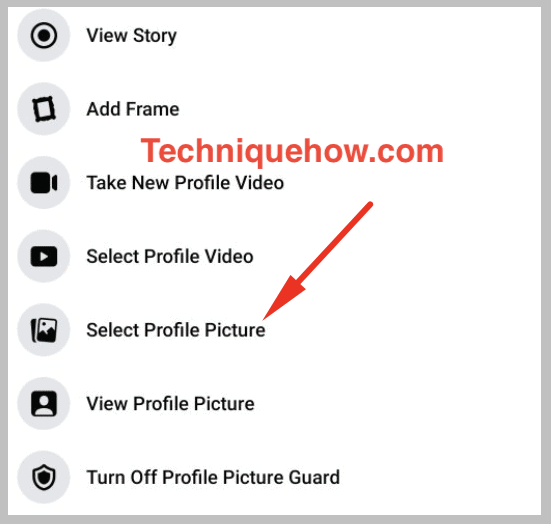
Finally, click on the Save button and a new profile picture will be saved without the frame.
2. Switch to the Previous Profile Picture
You should be aware that there is no direct option available on Facebook saying 'Remove frame'. You have to either change your profile picture to a new one or switch back to your previous profile.
Follow the steps to switch back to your previous profile picture:
- Step 1: Open the Facebook application on your device.
- Step 2: Go to your profile page and tap on your profile picture.
- Step 3: Stop the option saying 'select profile picture' and then select the last profile picture from your gallery that you have previously set as your profile picture without the frame.
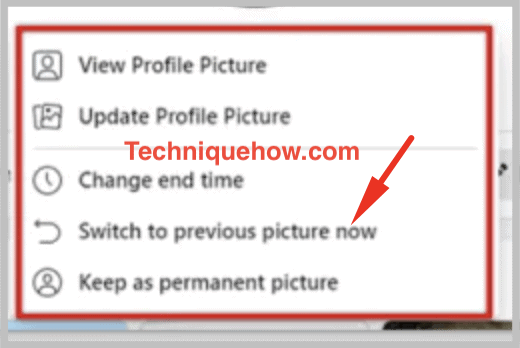
That's all you've to do.
How to Change Profile Picture with Frame on Facebook?
Just as the name sounds, a frame is a special Facebook feature that enables its users to add a frame to their profile pictures. You can modify your display picture using various frames available on Facebook either to give a different look or to show your support and solidarity towards an ongoing global issue.
To change your profile picture with a frame on Facebook,
- Step 1: First of all, login to your Facebook profile either using the official Facebook application or using the official website m.facebook.com.
- Step 2: Once you are logged in to your Facebook account, go to your profile page by clicking on your profile picture looking at the three horizontal bars seen at the top right corner of your screen.
- Step 3: Click on your profile picture and then select the 'Select profile picture' option from the drop-down box then select the picture you want to put as a profile picture.
- Step 4: Again after saving the photo as a profile picture click on your profile picture and select the 'Add frame' option.
- Step 5: Select the frame of your choice and then select the 'Use as profile picture' option and then proceed by saving the option.
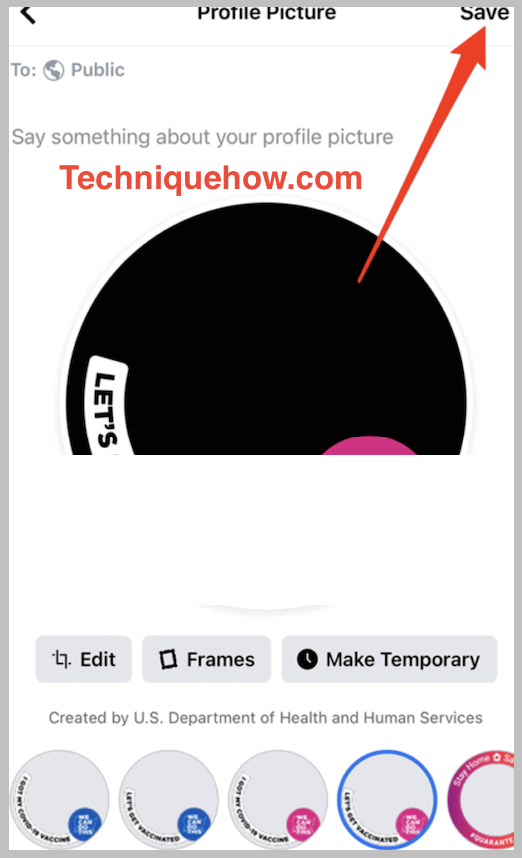
That's all you've to do.
Remove the Frame from the Facebook Profile Picture – Mobile
If you want to remove the frame from your Facebook profile picture, surely you will not get a direct option to do so. However, if you are done with the frame feature you can surely change your profile picture back to a normal profile picture without any frame.
For doing this all you need to do is follow the steps given below:
- Step 1: Log in to your Facebook profile either using the official Facebook app or using the official website m.facebook.com.
- Step 2: Once you are logged in to your Facebook account, go to your profile page by clicking on your profile picture looking at the three horizontal bars seen at the top right corner of your screen.
- Step 3: The next thing you have to do is tap on your current profile picture. A list of options will be displayed. Select option 'Select profile picture'.
- Step 4: Select the previous photo from your gallery that you have earlier used as your display picture with the frame. You can simply proceed by tapping on your profile picture and selecting the options, the 'Switch to previous' option, and then select the remove frame option.
Once done, click on the Save button. That's all.
The Bottom Lines:
This article explained the methods that you can use to remove frames from a Facebook profile picture and just follow the steps that are explained with screenshots.
Also Read:
How to Remove a Frame on Profile Picture on Facebook
Source: https://www.techniquehow.com/remove-frame-from-facebook-profile-picture/
0 Response to "How to Remove a Frame on Profile Picture on Facebook"
Post a Comment